A Short Guide to the Advanced Mode

LendingRobot’s “Fully Automated” mode utilizes our machine-learning algorithm to intelligently identify and buy loans. The “Fully Automated” mode was designed to deliver powerful loan selection in an easy-to-use way.
While “Fully Automated” mode works very well for the majority of users, users who live in states that do not allow Primary Market transactions, or those who wish to be more restrictive in their loan selection (such as only buying 36 month loans) can use our Advanced Settings to set additional rules or to broaden their portfolio strategy to include Secondary Market transactions.
Adding these advanced features to LendingRobot’s automated purchase algorithm is easy. The following is a walk through adding some advanced filters, setting up secondary note purchasing, and initiating a sale on the secondary market.
Switching to Primary Market Advanced Mode
How to add a 36 month term to the top 25% of expected loan returns based upon LendingRobot’s proprietary loan selection model:
1) From the dashboard, select your Lending Club account
2) Select “Investment Strategy”
3) Switch from Fully Automated mode to Advanced Mode
4) Select “Add New Rule”
5) Remove the “LendingRobot Score” filter and add “Highest LendingRobot Score”
6) Select a the top loans to invest in. Being more selective adds more variance to the Expected Return model
7) Add “Term” filter
8) Deselect “60” months option
9) Name filter and select “Save Changes”
Adding Secondary Market Buy Rules
How to add automated Secondary Market features that has never been late, has a 10% Yield to Maturity, and has made at least 18 payments:
1) Select the “Buy – Secondary Market ” option on the left menu bar
2) Select “New Rule”
3) Select “Days Past Due” filter
4) Select “Loan Status” filter
5) Select “Premium/Discount” filter
6) Set the maximum premium to pay for a note
7) Add “Remaining Payments” filter
8) Move the rightmost slider button to 18 months
9) Select “Payment Never Late” filter
10) Select “Yield to Maturity” filter
11) Move slider button to At Least 10%
12) Name rule, and select “Save Changes”
Creating a Secondary Market Sale
How to create a sale to sell notes that have not paid on time and have moved into “Grace Period” or Late Payment:
1) Select the “Sell” option on the left menu bar
2) Deselect “Credit Score Trend” filter
3) Select “Status” filter
4) Deselect “Current” filter
5) Select a starting and ending price (What you want to start the sale for, and the least amount you want to sell the note for)
6) Select a sale duration
7) Select “Sell Notes”
8) Select “Confirm”

- Stephen Zentner
- 11 Comment





When in advanced mode, are the filters explicitly set within a rule the only criteria used for buying loans? Or, is the algorithm automatically setting the rest of the filters based on what its learned in addition to taking the manually set filters into account. In other words, are the explicitly set filters essentially overrides for what the algorithm would have otherwise chosen?
Hi Simon,
The short answer is no, the rest of your filters are not being automatically set based on our algorithm. The entirety of our algorithm is already captured within our “LendingRobot Score” filter, so if all you want is our algorithm the only filter you need to set is our “LendingRobot Score” filter. I recommend setting the “LendingRobot Score” filter at the top as the first priority, and then adding any additional filters that you personally want underneath at lower priorities. In this way, we will first assess all the loans based on our algorithm, and of those they will be passed through your filters and the remaining should satisfy all criteria.
Great question, great answer – just what I was looking for.
How do you use advanced filters to select loan grade?
Hi Jeff,
If you are looking to only invest in specific loan grades you would use the “Sub-Grade” filter which will allow you to choose a your loan grade.
If the filters take precedence by order it would be great to make them a slider so I can move the filters
Hi Richard, the filters work together as a whole. The only precedence by order would be by each individual rule created, the top rule being first priority and then all others thereafter.
Is it better to do 1 filter per rule, then? and will it apply all rules before purchasing? if there is a doc on all of this, that would be great.
You can do one filter per rule, it is a matter of preference. For example, you want only “36 month” loans we will purchase all 36 month loans but if you didn’t want, say an F grade loan, it would still purchase it unless you specified your grade as a filter in addition to the one selected. Rules execute from top priority, first rule, and then subsequently thereafter. Once all the loans available from the first rule are ordered the next rule will fire.
How does the Lending Robot Score Filter compare to the sliding filter in the automated mode?
Example: Lending Robot Score Filter= 18 compared to Fully Automated Mode= All the way to the right (Aggressive/Highest Proj. Return)
Hi Scott,
I’ll give you a run through of how the different modes will work. If you’re on advanced mode and your only rule is Lending Robot Score Filter 18 or greater, then every time a loan batch is released, we will score the loans, sort them from highest score to lowest score, and then deploy cash into notes starting from highest score to lowest score in any note that has a score of at least 18.
If you’re on Fully Automated Mode, then every loan batch we will score the loans, sort them from highest to lowest score, and then deploy the allocated amount of cash starting from highest score until lowest score until there is no more cash scheduled to be deployed that batch.